Windows 7 eLearning Kit For Dummies
Author(s): Jennifer Fulton
Self-motivators will get moving with Windows 7 using this interactive eLearning course! Windows 7 is the number one operating system in the world and if you're eager to get started using all it has to offer, this value-packed eLearning kit is essential to your learning process.
Product Information
Jennifer Fulton is an experienced computer consultant and trainer with more than 20 years in the business. In addition to Windows, her areas of expertise include Microsoft Office, Paint Shop Pro, and Photoshop Elements. She is also the bestselling author of more than 100 computer books.
Introduction 1 About This Kit 1 How This Book Is Organized 2 How This Book Works with the Electronic Lessons 3 Conventions Used in This Book 3 Foolish Assumptions 3 Icons Used in This Kit 4 Class Is In 4 Lesson 1: Getting Started with Windows 7 5 Logging In and Off Windows 7 Types of user accounts 8 Making a good password your key 11 Making Windows more usable 11 Logging on to your account 13 Logging off your computer 14 Logging off automatically 18 Managing Accounts 19 Giving your account a new face 20 Changing your password 21 Giving your account a new name 22 Adding new accounts 23 Setting Up a Good Work Environment 24 Say hello to Windows! 24 Adjusting your monitor(s) so you can see 26 Adjusting the size of stuff onscreen 27 Setting the right date and time 29 Arranging, hiding, and removing icons 31 Making the boring desktop just a little less so 33 Fine-Tuning Your Desktop 34 Turning on ClearType to read more easily 35 Hooking up two monitors 36 Adding and removing gadgets 38 Taking the mouse cursor out of hiding 40 Getting Control of All Those Windows 41 Mastering the mouse or mouse replacement 42 The altered states of windows 43 Controlling a window's size and position 44 Scrolling a window's contents 45 Snapping a window in place 46 Arranging multiple windows 48 Getting all windows out of the way 49 What's the deal with dialog boxes? 50 What you find in application windows 52 Summing Up 52 Know This Tech Talk 53 Lesson 2: Playing with Programs, Folders, and Files 55 Launching Programs 57 Launching a program from the Start menu 58 Pinning and re-arranging programs on the Start menu 58 Launching programs from and pinning programs to the taskbar 60 Using jump lists in the taskbar 62 Switching among open programs 63 Finding a program to start (or a fi le to open) 64 Organizing Your Files 67 Opening Windows Explorer (the file manager) 68 Figuring out what to do with a file manager 69 Finding out what's where 70 Creating a new folder 73 Searching for files 74 Deleting files via the Recycle Bin 76 Managing Libraries 78 Rearranging a library 79 Adding a folder to an existing library 80 Creating a new library 81 Accessing libraries via the Start menu 82 Adding links to more libraries 86 Summing Up 89 Know This Tech Talk 90 Lesson 3: Organizing Your Pictures, Movies, and Music 91 Wrangling Windows Media Player 93 Understanding Digital Media 94 Maintaining your privacy 94 Shopping where you like 96 Deciphering media file formats 96 Knowing your usage rights 98 Setting Up Windows Media Player 98 Watching and Listening to Files in WMP 103 Watching DVDs 104 Playing video files 106 Playing audio CDs 107 Assembling playlists 107 Editing an existing playlist 112 Burning your own mixes 112 Ripping tracks from audio CDs 114 Playing with Your Photos 116 Adding pictures to the Pictures library 116 Browsing your photos 118 Printing a photo 120 Using a Windows Live Account to Share Photos 122 Getting a Windows Live account 123 Establishing your Windows Live profi le 126 Creating and sharing photo albums 130 Installing Windows Live Essentials 132 Sharing Photo Gallery Albums with Windows Live 135 Summing Up 136 Know This Tech Talk 137 Lesson 4: Networking Your PCs 139 Assessing Your Network Connectivity 141 Setting Up a Home Network 144 Securing your file sharing fi rst 144 Introducing your router 148 Planning for better wireless accessibility 149 Managing your router from any PC 152 Comprehending how routers map addresses 154 Setting up your router 157 Managing Your Windows Connections 163 Setting the network connection profile 163 Manually establishing a Wi-Fi connection 165 Manually setting Windows' IP address 169 Verifying the connection status 173 Restarting the network from Windows 174 Building a Homegroup 175 Getting the homegroup started 177 Sharing files and printers with a homegroup 179 Summing Up 184 Know This Tech Talk 185 Lesson 5: Playing on the Internet 187 Navigating the Web with Internet Explorer 9 189 Making sense of the address bar 190 Back and Forward 193 Setting your starting point 195 Managing your browsing history 195 Marking, recalling, and managing Favorites 198 Working with multiple tabs 201 E-Mailing Friends, Relatives, and Everyone on the Planet 203 Adding one or more accounts 204 Reading messages 206 Replying to and sending messages 208 Sending and receiving messages with attachments 210 Wading through junk (and not junk) e-mail 212 Sort messages into folders 214 Summing Up 215 Know This Tech Talk 215 Lesson 6: Staying Safe and Secure 217 What Is User Account Control? 219 How UAC works and why 219 Setting up an administrator account 222 Taking Care of Everyday Maintenance 224 Getting familiar with Task Manager 225 Removing a wayward application or process from memory 227 Seizing control of Windows Update 229 Applying updates judiciously 232 Uninstalling faulty updates 236 Backing up data 237 Setting Up Security and IE9's Protections 241 Using Windows Firewall 242 Installing Security Essentials 245 Using a virus scan to quarantine and remove a suspect file 247 Keep out what you don't want in 249 Managing How Your Kids Use the PC 252 Setting strict time limits 253 Restricting the use of specifi c programs 254 Restricting games your kids play 256 Setting up Family Safety 257 Blocking and allowing sites 261 Examining an activity report 264 When Disaster Strikes 265 Running your PC in Safe Mode 265 Repairing Windows 7 Startup 268 Summing Up 271 Know This Tech Talk 272 Appendix: About the CD 275 System Requirements 275 Launch Instructions 275 Operation 276 Troubleshooting 277 Index 279
General Fields
- :
- : John Wiley & Sons Inc
- : John Wiley & Sons Inc
- : Contains Paperback and CD-ROM
- : 0.73
- : 08 December 2011
- : 231mm X 186mm X 16mm
- : United States
- : books
Special Fields
- : Jennifer Fulton
- : Mixed media product
- : 1
- : 304
- : illustrations

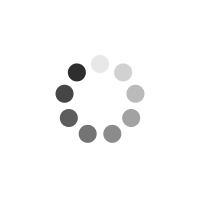
 Collins Booksellers Ballarat - Bridge Mall
Collins Booksellers Ballarat - Bridge Mall